WeeShare offers many different applications. The main functions of WeeShare are the booking system, the output and cost system, the position system and a communication system. This makes it possible to share objects as desired. Examples are sharing cars, boats, planes, everyday objects, renting objects for a fee or simply splitting of expenses in a group.
The possibilities with our app are almost unlimited. Here you can find an overview and explanation of all systems you can use at WeeShare to customize the sharing to your taste.
Create an item
To get started right away, you can create your item under «What I share» with the «+» icon. We have simplified the creation and reduced it to rough applications. You can choose to only share expenses in groups, share a car, boat or other objects privately with friends, share everyday objects with your immediate surroundings or rent objects for a fee. All detail settings can be changed at any time after creation.
The settings
Once the item is created you can click on the cogwheel in the item view and find all settings there. As creator of the object you are automatically administrator and only they are allowed to see and change the settings. With «Locked» you can temporarily deactivate the object so that no more bookings, expenses, routes and position changes can be recorded. With «Reset» you can archive existing bookings, expenses and/or routes. All these entries are still visible, but are no longer used for clearing new expenditures.

Booking settings
Activate the booking system so that the sharing group can book the object. Also choose whether you allow the bookings to be repeated weekly or daily. «
Blocking periods» allow you to enter periods in which the object cannot be booked. You can find an overview of how to use the booking system here:
Bookings and Reservations

Position and distance settings
This system allows you to exchange position and route information. Select whether only you or everyone can change the position of the object and whether you want routes to be recorded for this object. Capturing routes allows you to distribute expenses among users based on distances. For display purposes, you can change the unit of distance between miles and kilometers. You can find an overview of how to use the position and route system here:
The position system
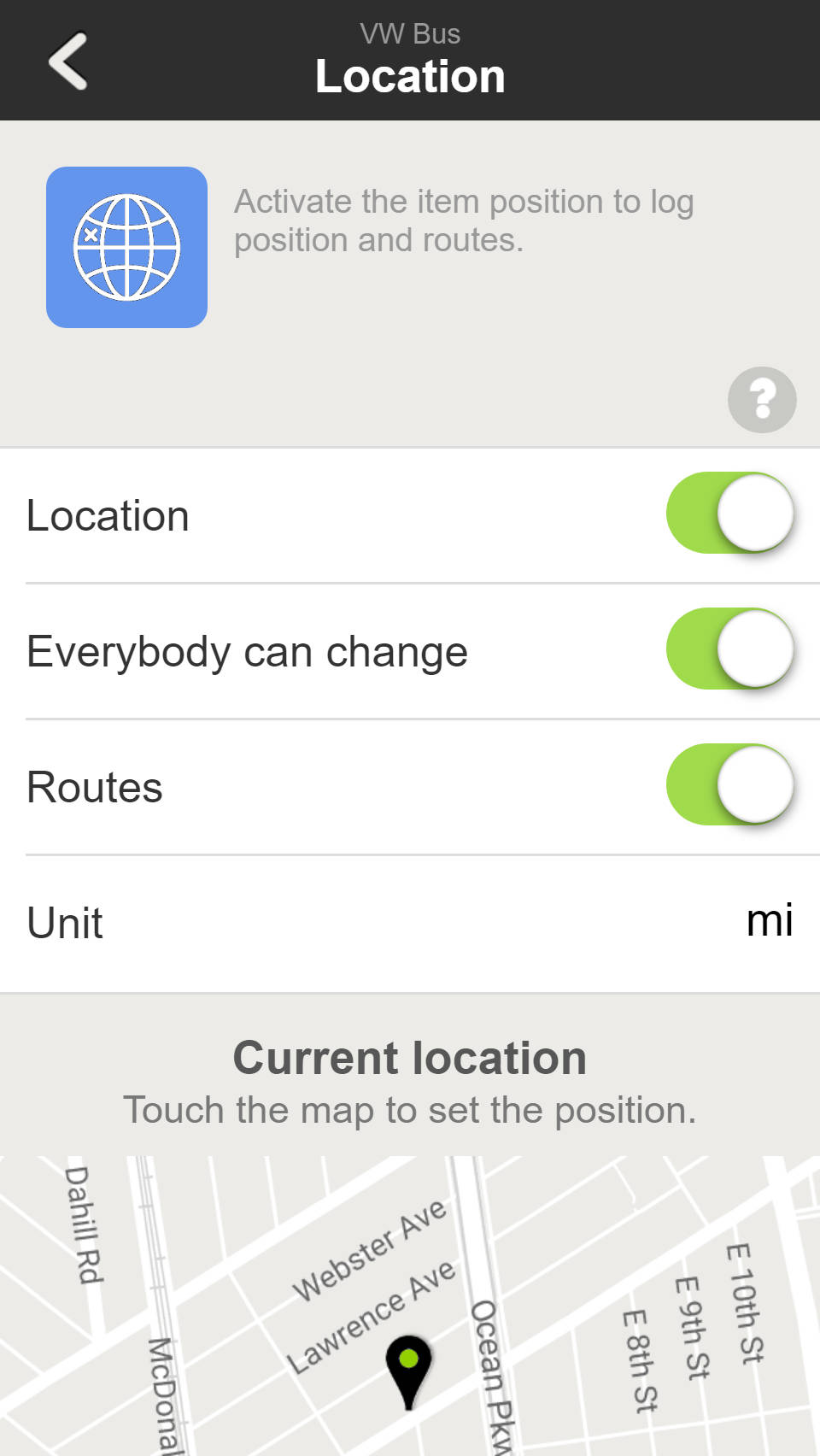
Expense and cost settings
Here you find all settings like expenses and costs are displayed and which possibilities are available for the users. Choose a currency for display purposes and it enables you to record foreign currencies. You can find an overview of the possibilities offered by the expense and cost system here:
Split expenses
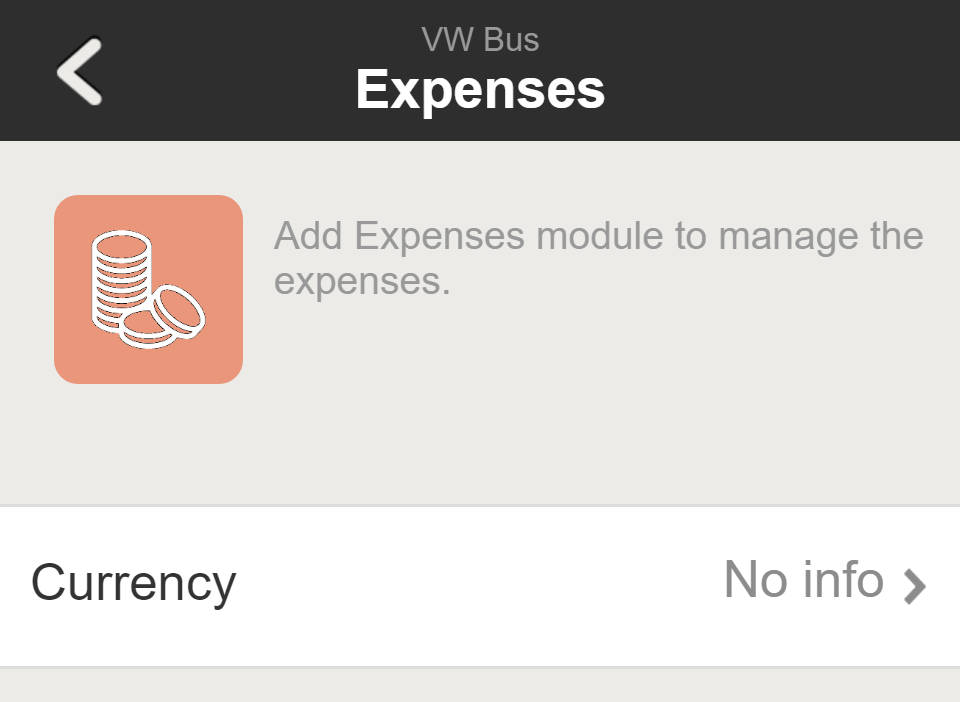
Costs (Prices)
Costs allow you to charge corresponding amounts for the object when users enter a booking or a route. You can choose one or more persons as «Expenses Beneficiary» to whom these costs will be credited. If you choose more than one, the revenues will be divided accordingly.
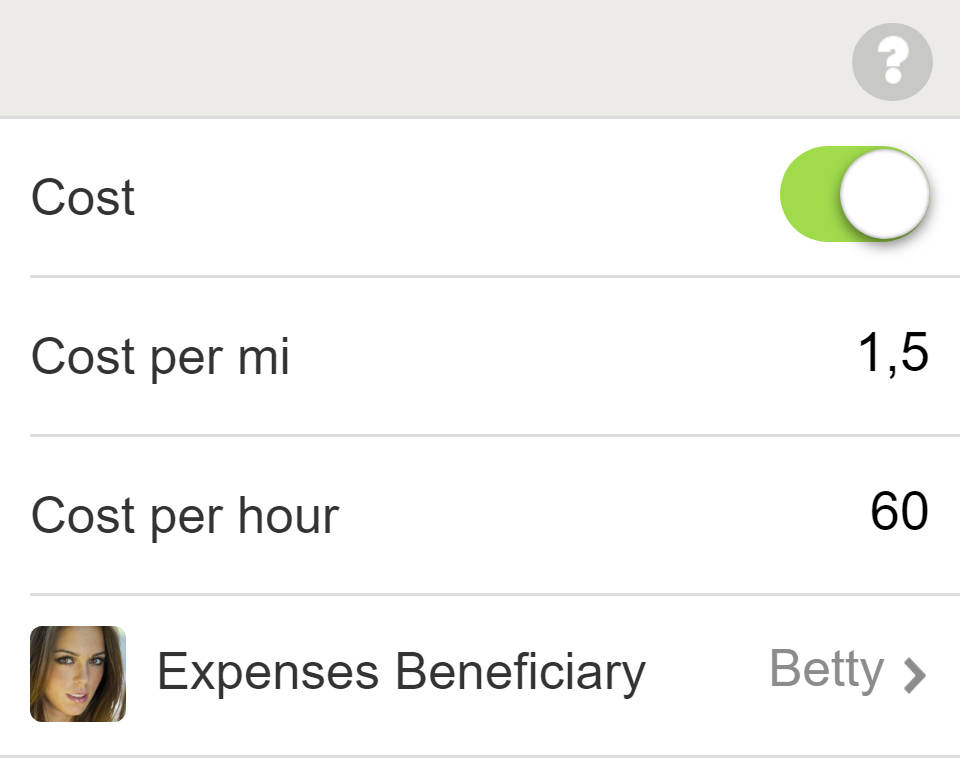
Common expenses
In addition to automatically charged costs, you can also manually enter expenses and distribute them to other users. Expenditure is normally divided by the number of people involved in the expenditure. You can also allow expenses to be distributed according to booking times and distances. In this case, the expenditures are distributed as a percentage of the respective user values. A typical application are fuel bills which are charged after use.

Visibilty settings
Here you control to what extent your object is visible to other users. «
Private» means that the object can only be shared by you upon personal invitation. The object is not visible to anyone else. With the slider you can increase the visibility to make it visible for your
neighborhood for example. The objects then appear in the «
Item Search» for users who are in the selected environment. Activate «
Ad» if you want your object to be recommended to other WeeShare users.

Item Users
All users of the item can be managed here. To add new users, click on the «+» symbol. New users can be invited via their email address or by a link. The links for invitations have a lifespan and expire after some time for security reasons. New users are visible as «Invited» in the list until they accept the invitation. To add users as admins, they must first accept the invitation. Afterwards, they can be selected as such via the menu «Admin».

Administrators of the item have all the rights like the item creator and can, for example, delete entries of other users or change the settings of the item. Admin rights should therefore only be granted if necessary.
Delete Item User
To remove invited or active users, swipe your finger on the corresponding entry from right to left until the delete icon appears and tap on it. The removed users will then immediately have no more access to the item. For the remaining users, the entries of removed users will continue to be visible as «
Deleted users» until they are re-added or the item entries are reset with «
Reset».



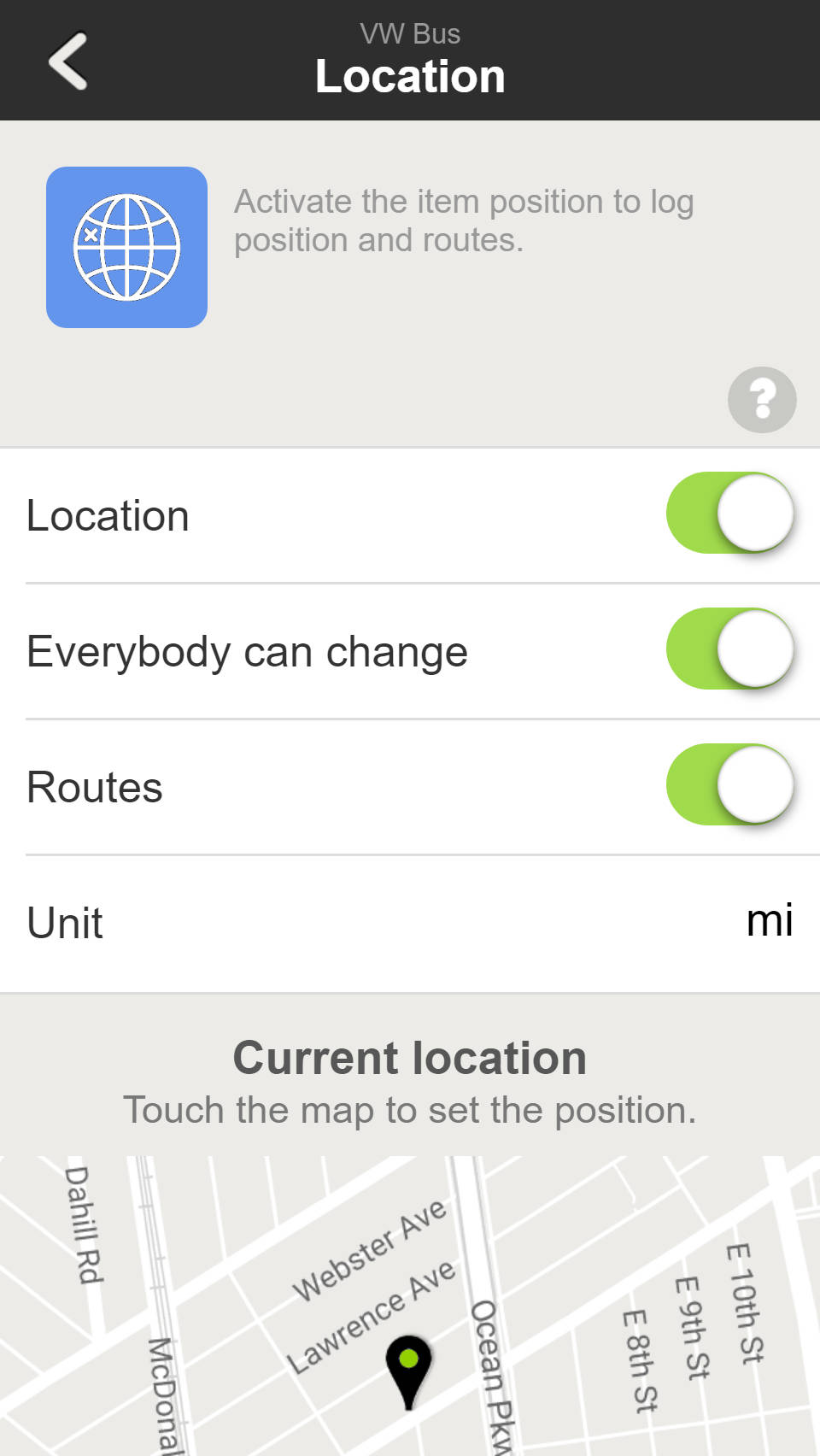
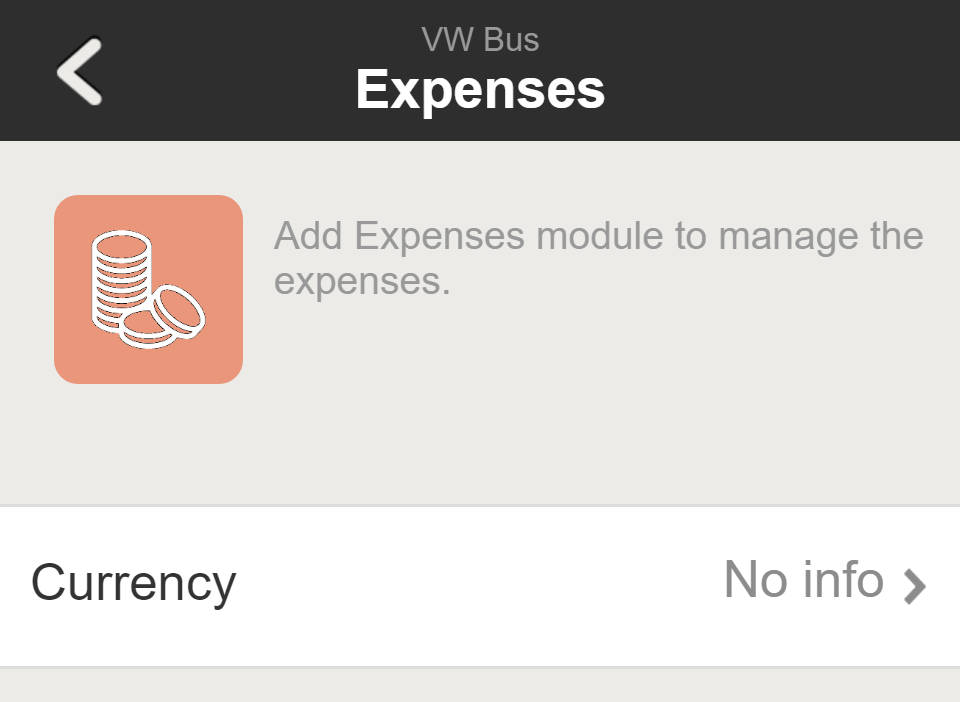
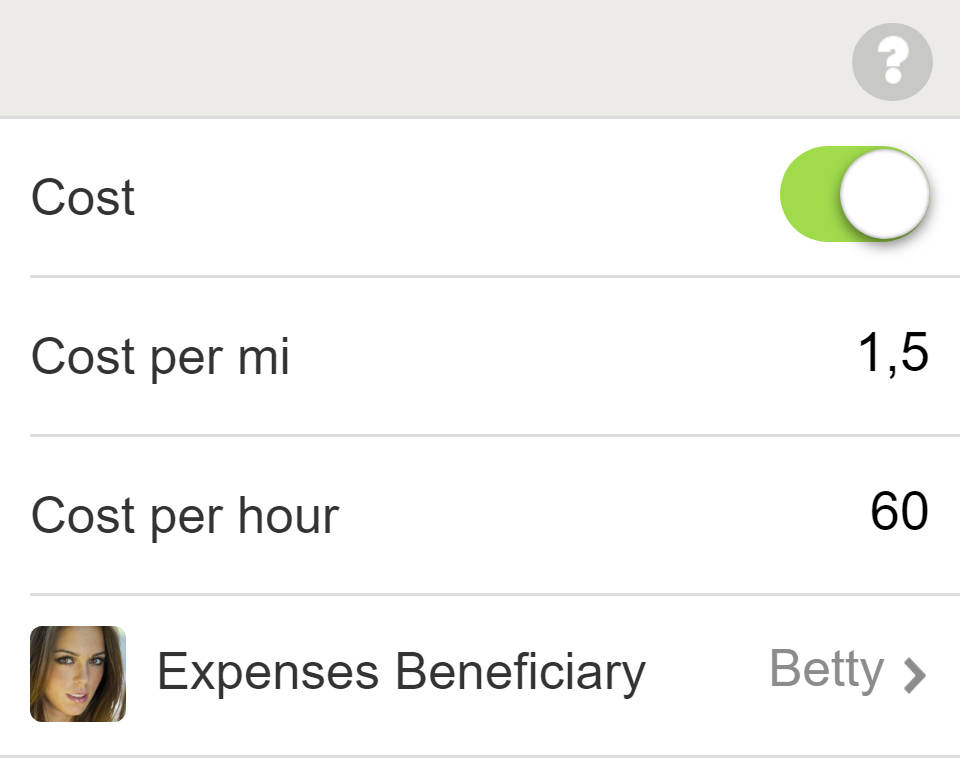




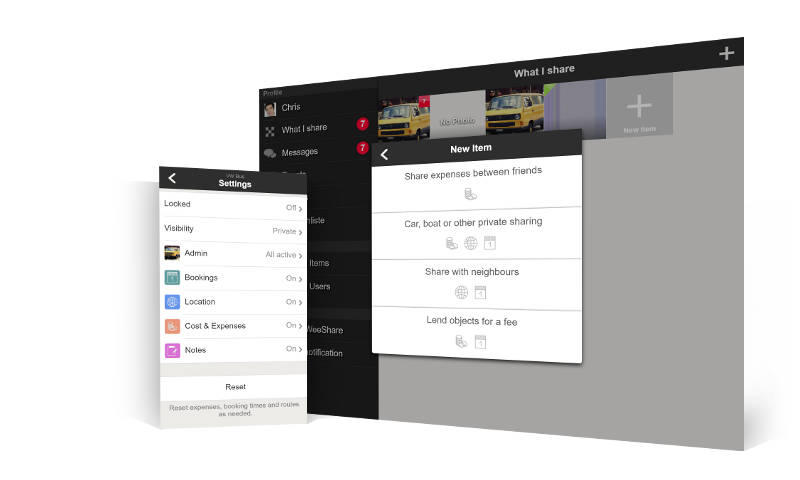
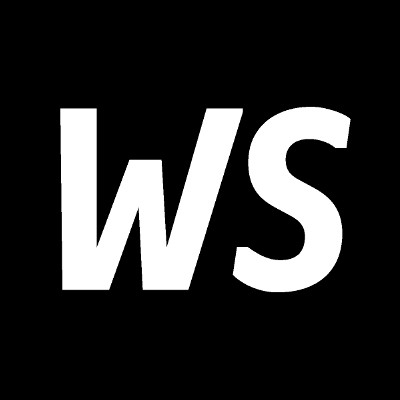
Comments
Leave a comment
Hello, great app. I hope you can add some rules for sharing, for example, for a shared weekend house, not allowing a person that already booked a weekend to book a second one until the first weekend date has gone by. Thanks.
By now, we do not want to implement complicated features like this since we keep the app as simple as possible. However, we do implement such features upon business requests as user defined functionality which will be only visible to specified accounts. But we are confident WeeShare provides all tools to communicate and if necessary, delete any entries from users that abuse any rule you communicated to them.