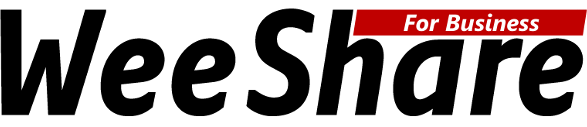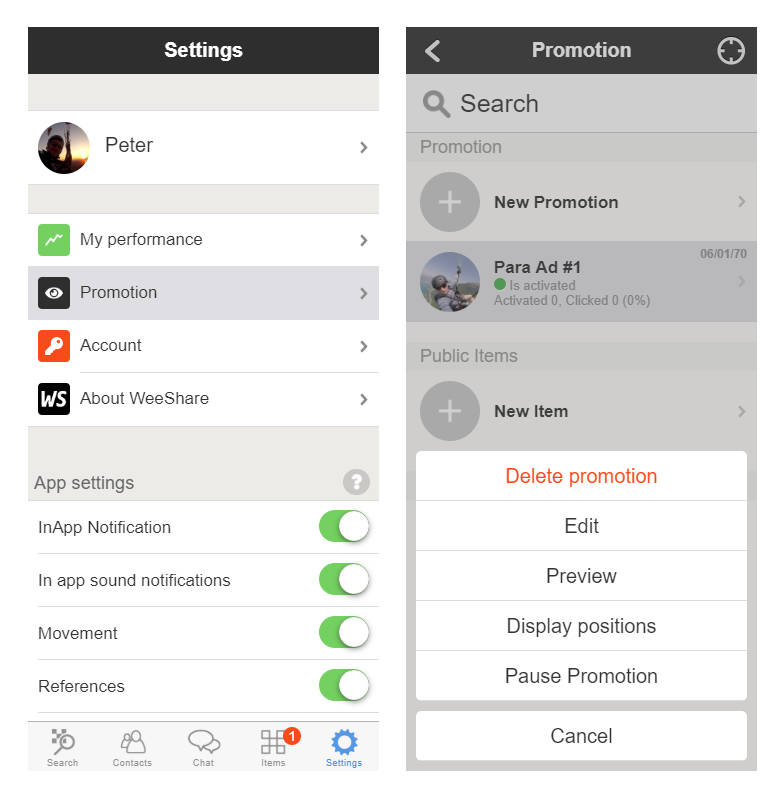Prices and plans
|
|
Advertisements
|
|---|---|
| Ad placed | 0.10 USD / Circuit |
| Ad clicked | 1.00 USD / Click |
| Contact |
The ads created with your business account will be billed monthly according to the chosen plan (except test period). All plans can be cancelled by you without notice. Items created for sharing in addition to the ads will also be charged according to WeeShare Business prices and plans. However, if you do not create any items, these costs will not be charged. We will be happy to answer all your questions: Contact
Reach our users in your area from now on
We live tomorrow. We believe that in the near future a rethinking of consumer behavior will take place and sharing with or without WeeShare will become part of everyday life. We are not alone. More and more people are joining WeeShare to save themselves the hassle of sharing. Here you can get in direct contact with these people.
Audience
- Reach users who are actively sharing on WeeShare, using our free app. WeeShare users are 25 to 50 years old, open-minded and adventurous.
Location
- Your ads will be placed in the direct environment of your product or company. You determine where the ads will be placed.
When
- Ads appear when our users are actively sharing. When bookings are created, expenses or routes are recorded. Directly after that your ad will appear.

Fullscreen promotion
Presentation with link
With a fullscreen promotion WeeShare allows you to display your company or products with image and text. The ads will be linked with a link which leads to the corresponding target page when clicking on the image or button. Use this type of promotion if you do not offer products on WeeShare but want to link directly to your website.
Fullscreen promotion with link
Flullscreen promotions display an image / text and a button of your choice and when clicked leads to the desired landing page on the Internet.
Step 1
Create Business Account
If you don't have a business account yet, sign up here using the plan you want. Follow the app instructions and create your profile.
Step 2
Control ads
Under "Settings" open the promotions overview under "Promotions". In this list you can see all your promotions and add new ones here. The list also shows the date of the last placement, how often it was placed and how often it was clicked.
- New Promotion: Creates a new promotion.
- Delete promotion: Deletes a promotion unrecoverably.
- Edit: Edit / modify existing promotions.
- Preview: Shows the promotion as the users see it. Here you can also set the color of the display text and the color of the button.
- Display positions: Open the map with and information where a promotion was displayed and whether it was clicked.
- Pause Promotion: Pauses a promotion until reactivation. During this time, no ads will be placed for these promotions.
Step 3
Create and customize the advertisement
With "Edit" and "New promotion" you get to the promotions options. Here you can make the desired settings for each advertisement.
- Name: The name of the ad appears only in the promotion list and is used for orientation.
- Change Photo: The photo of the display. This is displayed automatically, always opaque, depending on the encoder. Use at least a resolution of 1000x800 pixels.
- Text on photo: This text appears above the ad, above the link.
- Button Text: This text appears as link text.
- Link at click (e.g. https://example.com): This is the target page to which the ad points. Use a full URL.
- Preview: Shows the promotion as the users see it. Here you can also set the color of the display text and the color of the button.
- Change position: Select the center and the radius in which the ad will be placed.